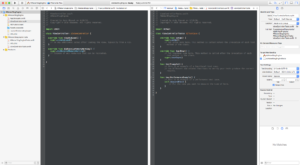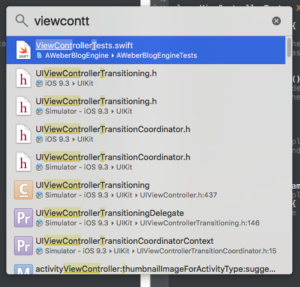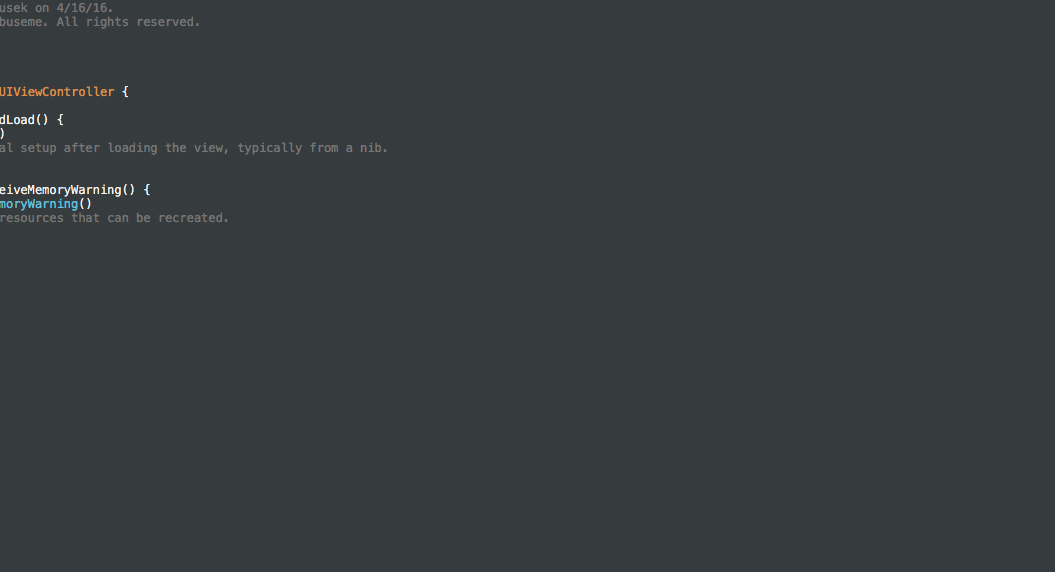Iterations though the test driven development workflow must happen fast. In fact, fast is better than perfect. TDD in Xcode isn’t painful. In fact, there are a couple tips and tricks I’ve adopted when going through my red-green-refactor workflow in Xcode that makes it easy. I wanted to share them with you.
Assistant Editor FTW
When entering the TDD zone, the first thing you want to do is get both the “production” file and the corresponding test file open. Use the Assistant Editor for this. The bigger the monitor the better. Open both of these files at the same time, in windows next to each other.
It should look like this:
I don’t really have a concrete preference as to which file, the test or the production class, should go on the left or the right. Just remember that if you set breakpoints, the debugger will bring the file with the breakpoint to focus in the lefthand pane.
It’s kind of cumbersome to click around in Xcode to get the Assistant Editor to do what you want, and in fact I’m not even sure that I know how! I’ve become so accustomed to using keyboard shortcuts to bend Xcode to my will!!! Here’s a shortcut that I couldn’t live without, it will open any file of your choosing in the Assistant Editor, side by side with whatever file is currently open.
- Command-Shift-o
- Option-Shift-Enter
- Right Arrow, Enter
Okay, so it’s really a sequence of commands. Stop complaining, it’s not that hard to learn, and TRUST ME, once you commit these to finger memory, you’ll find use for them beyond just your TDD flow.
The first command brings up the “Open Quickly” dialog where you can then type a filename (or a method or variable) to open. It looks like this:
The second command selects the file to open, while at the same time allowing you to specify where it should be opened in Xcode. It looks like this:
The third command is just the key combination to specify that the file should be opened side by side with the current window.
Here’s a clip showing the whole sequence together:
Running Tests
There are two specific other keyboard shortcuts that are absolutely essential to when I’m working with TDD in Xcode:
- Command-Option-Control-U
- Command-Option-Control-G
There’s not even a succinct name for the first command, and maybe that speaks to it’s absolutely magical nature. First off, the command only works when the cursor is within focus of a test class. When you execute that command from a test case, it will run whatever tests that are in the same scope as the cursor. For example:
If the cursor is within a single test method, only that test method will be run. If the cursor is within a single test class, all tests in that class will be run, but only that class.
Speed it the key to successful TDD in Xcode. The less tests you execute at once, the faster execution will be (and the more you sacrifice in what’s actually validated). I absolutely love this keyboard shortcut, it totally enables me to make small changes to the test and the class under test throughout my TDD workflow, and quickly run the associated tests.
The second keyboard shortcut is a nice complement. It reruns the last test that was run. So if you cursor is bouncing around and it’s not focused in the appropriate context (like the cursor is within the class under test) to execute the first command, this is a nice alternative to rerun whatever the last test run was.
Command-U
Don’t forget to periodically run the entire test suite. This shortcut runs all tests associated with the Test configuration in the current Scheme. In the early stages of projects, this may be fast enough for you, and you may not even need to use the more specific test running shortcuts. Enough TDD though, and you’ll get to a point where executing all tests becomes frustratingly slow for getting that immediate feedback you need for successful TDD.
The Mouse, Available But Slow
You can always use the mouse for executing tests as well, but don’t. I just want to point it out for thoroughness sake, as well as make the point that any point you need to take your fingers off your keyboard, you are slowing down. Resist the urge to move your hands over to the mouse. Learn the keyboard shortcuts! It will pay so many dividends in your quest towards TDD in Xcode enlightenment.
Anything Else?
What do you use in your TDD workflow that enables successful, high quality code?
Happy cleaning.